How to Use Google Analytics: A Beginner's Guide
Maximize your sales with AI!
No more manual product research, low-quality descriptions, or guesswork on pricing—let AI do it all.
Learn how to use Google Analytics with our comprehensive guide. Get set up, learn key features, and tips to maximize your website's performance.

Welcome to the world of data analytics! As a beginner, you may have heard of Google Analytics, one of the easiest to use analytics tools. It helps business owners decode website's performance, though starting out and the setup itself can be daunting. Don’t worry, this guide will help you build a foundation for using Google Analytics.
Get ready for a clear journey into understanding your website's performance data.
What is Google Analytics?
Google Analytics is a free analytics platform that allows marketers to monitor how audiences are finding their website through various traffic avenues like organic search, paid search, and social media. It also offers a number of useful overviews like real-time traffic analysis, landing page data and even conversion insights.
Unlike Google Search Console, Google Analytics provides in-depth website performance data for all traffic sources, not just search engines.
Universal Analytics vs Google Analytics 4
Universal Analytics (UA) is the nickname given to the old Google Analytics platform, which launched in 2012. It was extremely popular mainly because of how you could easily get granular analytics of the individual performance of pages and user journeys.
Its latest version, Google Analytics 4 (GA4), tracks audience interactions as "hits" or "events", swimming into the deeper end of user behavior including page views and actions taken.
Transitioning from Universal Analytics to GA4 has brought in a wave of changes in data collection, account structuring, and event tracking. This has sparked quite a bit of controversy and has caused many Google Analytics alternatives like PostHog to pop up in the market.
Getting Started with Google Analytics
Before you can get your hands on the valuable reporting that GA4 offers, you’ll need to first sign up for a Google account and install the tracking code. Without this tracking code setup, Google won’t be able to gather data about your users.
The first step in the setup process is logging into Google Analytics with your Google account.
If you haven’t ever signed in for GA before, you’ll see the screen below.
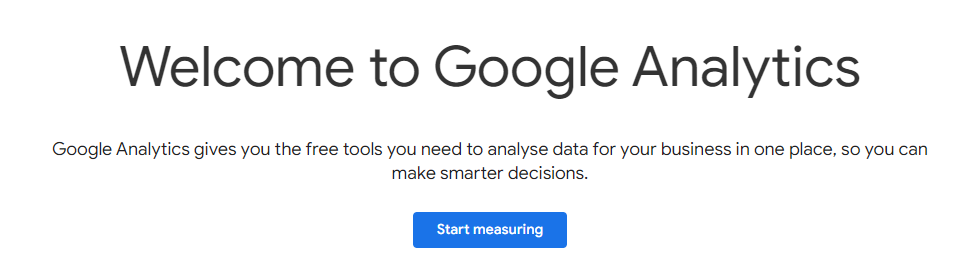
Click on Start measuring to get the setup process started.
Create Your Google Analytics Account
Google will ask you to name your account first.

Keep in mind that you can choose any name you want, but it will be visible to anyone who you later send access to your Analytics account. It’s best to just use something straightforward like your business or website name.
Create Your GA4 Property
A Google Analytics account is the top-level container for properties, while a property is where you set up tracking for a specific website.
The next step is to give your property a name, typically just the name of your website. Choose your location, time zone and currency then click on next.
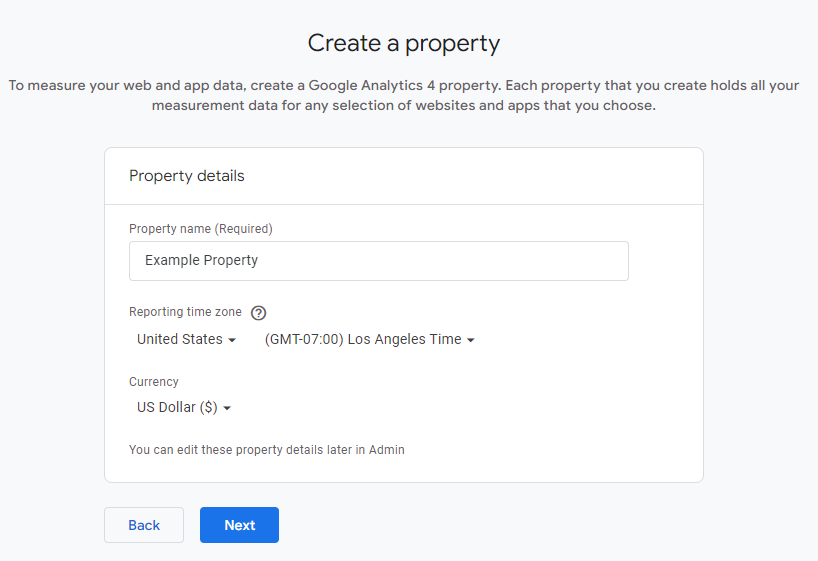
Input Your Business Information
Google will then ask you for some basic information about your business. What industry category do you belong to? If there isn’t anything that closely matches your business, select “Other Business Activity”, select your business size and click on Next.

Choose Relevant Business Objectives
Whichever option(s) you choose at this step will determine the default reports that are set up in your Google Analytics dashboard.
If you aren’t sure which objectives you’d like to track, choose the last option “Get baseline reports.” You can edit your business objectives at any point, so don’t be stressed out about this step.
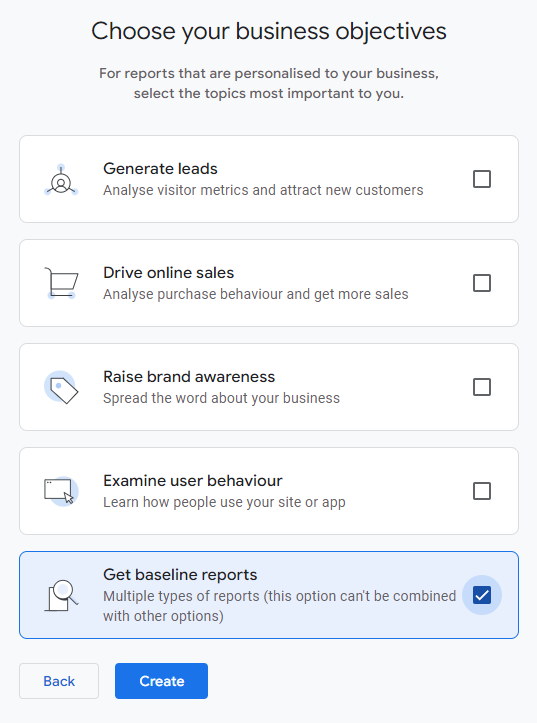
Set Up a Data Stream
Now that your account is set up, you’re ready to start collecting data. This is done by setting up a data stream, which is what actually sends the data to your Google Analytics property.
If you’re setting up GA4 for tracking website performance, choose Web.
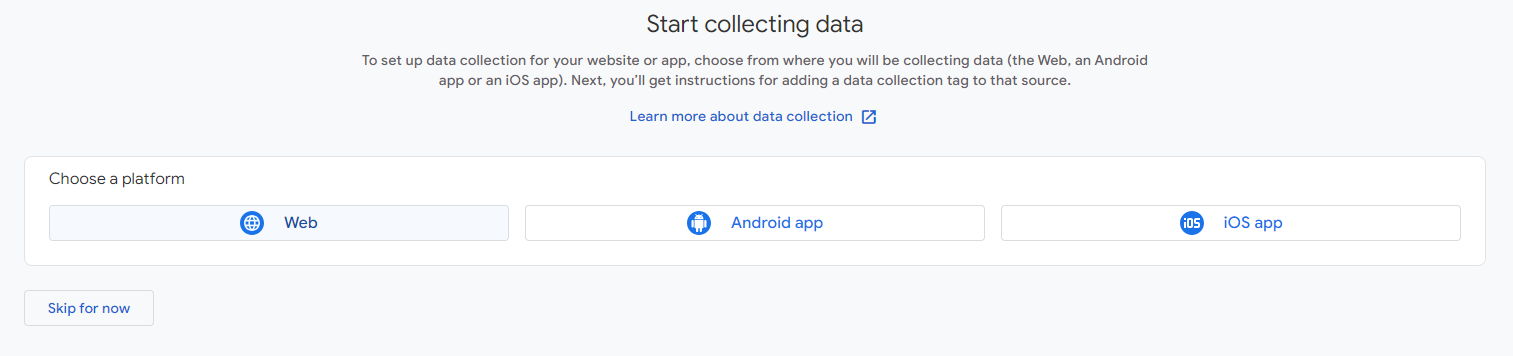
From here, enter your website URL, name your Data Stream and make sure Enhanced measurement is enabled.

Installing Google Analytics
Now that your account, property and data stream are set up, you’re ready to install Google Analytics.

From here, there are 3 installation options for you to choose from:
- Install the tracking code manually on your website.
- Install the tracking code via plugin or integration
- Install the tracking code via Google Tag Manager
For this example, we’ll be going over how to install it manually.
Installing GA4 Manually
Click on “View tag instructions” to get started.
Next, click on the tab that says “Install manually” to get the tracking code that installs GA4 to your website. Click on the Copy icon to copy the tracking code to your clipboard.
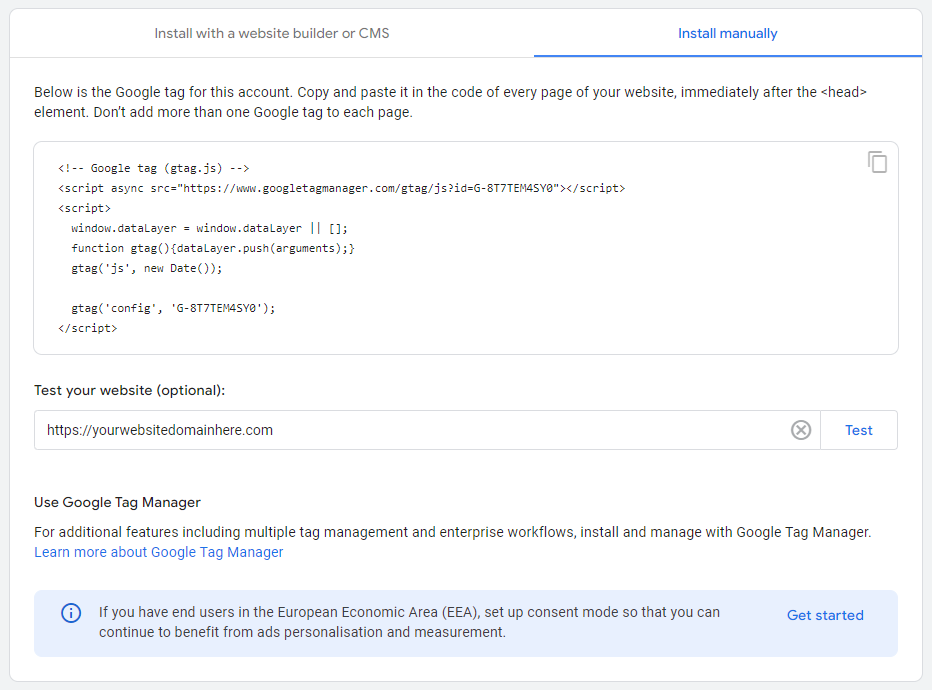
Proceed to your website and insert the code at the beginning of the section.
Placing the code at this location is critical for the tag to function correctly. If placed anywhere else, you may not get accurate measures of your website users.
If you find the process of modifying your website's code outside your comfort zone, we highly recommend seeking assistance from your developer.
Alternatively, there are WordPress plugins like Google Site Kit and Tracking Code Manager that allow you to install GA4 without any coding knowledge.
After this step is complete, you’re ready to track data with Google Analytics!
Navigating the Google Analytics Dashboard
Real-Time Reporting
From the left-hand menu, navigate to Reports then click on “Real-time”.
By accessing real-time data, you can monitor how users are interacting with your site at that very moment, allowing you to make quick decisions and optimizations to improve user experience, conversions, and overall performance. This can be especially powerful when running content marketing campaigns through paid channels.

User Acquisition
From the Reports menu, head over to the Business objectives section, click on “Generate leads” and then on “User acquisition.”
This report gives you a breakdown of all the different sources your website is getting traffic from. In this example, we ran a large-scale Meta (Facebook and Instagram) ad campaign, so Paid Social is the top traffic source seen below.

Landing Pages
If you want to get granular, the landing pages report is for you. You’ll be able to see which pages people are visiting as their first touchpoint on your website. You can find this report by going to Life Cycle, Engagement and then click on "Landing Pages".

Analytics Intelligence
Did you know Google Analytics has AI insights built directly into the platform?
To access Analytics Intelligence, click on the search bar up top and it will populate some common questions related to your business objectives.

Click on “More suggestions” to pop out the Analytics Intelligence menu, where you can get insights into almost everything you could want to know about your website visitors.

Key Takeaways
Google Analytics setup is a fundamental element for tracking the growth of any website or brand online. Businesses can gain a deep understanding of their audience, track performance of marketing efforts and make informed decisions to optimize their online presence.
- Google sunset the Universal Analytics platform in lieu of Google Analytics 4
- Getting set up with GA4 is as simple as signing in with a Google account and installing the tracking code
- Google Analytics allows you to view historical and real-time data for your website visitors
- GA4 has AI analytics built into the platform, allowing you to ask questions about your data
After you’re all set up and tracking data, it’s time to put some thought into your content marketing efforts.
Sign up for Jasper today and bring the power of AI into your content strategy! With Jasper, you can streamline the content creation process, analyze existing content, and optimize your campaigns for better engagement.
8-Step Guide to Developing a Fail-Proof Content Strategy
Content strategy is a blueprint for marketing success. Here’s an eight-step guide to developing a strong content strategy for your business. Whether you're spearheading operations at a tech startup or...
The Best Book Writing Software for Soon-to-Be Authors
Novel writing is a challenge. That's why choosing the right book writing software shouldn't be. To help make it easy, here are 10 tools to get you started! The Best...
9 Best Product Name Generators To Try In 2024
Need help coming up with unique and attractive product names for your next launch? Check out the best product name generators mentioned in this post. A memorable and interesting product...

